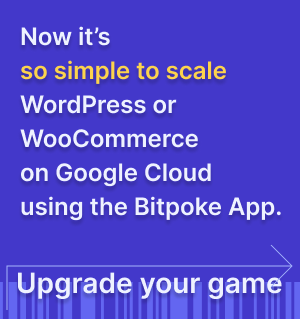Install on Google Kubernetes Engine
Right now, Google Kubernetes Engine (GKE) is the most tested Kubernetes environment for Stack.
Cluster description
WARNING
Keep in mind that for now, Kubernetes 1.13.6 and 1.14.2 are not supported because of https://github.com/bitpoke/stack/issues/23 .
If you want to move quickly, you can use the predefined terraform scripts from terraform .
These scripts allow you to create a new cluster with 4 node pools, pre-configured with the labels and taints:
system, used by the control plane to host all operators pods. Those nodes don’t need heavy resources.database, MySQL related nodes. You can tweak the MySQL performance by using nodes with faster IO and maybe bigger memory for the query cache, depending on the use-case.wordpressis used to host pods that run the PHP code with helper containers for serving media files via buckets.wordpress-preemptibleis the same as thewordpresspool, but it has thecloud.google.com/gke-preemptibletaint. Because of that, you can use preemptible machines for development sites, lowering the entire costs of the cluster.
In order to continue with terraform, you’ll need some prerequisites:
terraform >= v0.12.1gcloudkubectl
Moving forward, let’s clone the repository:
git clone git@github.com:bitpoke/stack.git
cd stack
In stack/, you’ll find a directory called terraform which contains some terraform modules and some examples. It’s highly recommended to check the modules yourself, but here is a summary:
- in order to create a cluster, you’ll need to specify a name, region, and at least a zone.
- the initial node count is going to be 1 and the cluster will have the
Horizontal Pod Autoscaleradd-on enabled
Node pools details
system node pool
The system node pool is going to have the initial node count set to 1, but it has autoscaling active, with a minimum node count of 1 to a maxim of 3 nodes. It spawns nodes with 50Gb storage and “COS” images (Container-Optimized OS from Google). Those nodes can be configured as preemptible, if the preemptible variable is set to true. As labels, it sets only one called node-role.stack.presslabs.org/presslabs-sys. One interesting part about this node pool is that it has a taint called CriticalAddonsOnly. You can read more about taints and toleration
here
. It’s advised to have non-preemptible machines for this node-pool in production, but it doesn’t require having resource heavy machines.
database node pool
Next one is the database node pool. Is similar to the system node pool, the only differences are in initial node count, which is 0, and labels which are node-role.stack.presslabs.org/database, node-role.stack.presslabs.org/mysql and node-role.stack.presslabs.org/memcached. As you can see, the Memcached instance is close to the database, but this can be updated.
wordpress node pool
This node pool is used to run the WordPress. You may want to have CPU intensive machines here since php-fpm doesn’t have an async way to run your code and its processing one request per worker. The recommended amount of workers per CPU core is 8, but you can play with it, depending on your use-case.
wordpress-preemtible node pool
In order to cut your costs, you may want to create sites on preemptible machines. They are short-lived instances, 80% cheaper than normal VMs, but they don’t have a guaranteed lifespan (Google may need them if their workload is high or if they are up for more than 24h). This node pool is suitable for development or low-traffic instances.
Create a new cluster
In order to create a new cluster, first, you’ll need to authorize yourself, via gcloud cli.
gcloud auth login
gcloud auth application-default login
We’ll then need to initialize terraform’s modules and install google-beta plugin.
cd terraform/examples/gke
terraform init
Next, create a new values file. Let’s call it cluster.tfvars.
# cluster.tfvars
project = "my-project-name"
cluster_name = "bitpoke-stack-1"
preemptible = true
system_node_type = "n1-standard-4"
database_node_type = "n1-standard-4"
wordpress_node_type = "n1-standard-4"
zones = ["europe-west3-a"]
You can see a list with all variables you can update in main.tf
Next, just apply the configuration you set:
terraform apply -var-file="cluster.tfvars"
To be able to interact with kubernetes, you need to get the permission:
gcloud beta container clusters get-credentials bitpoke-stack-1 --region europe-west3 --project my-project-name
Now that the cluster is up and running, you’ll need to install helm tiller and the Bitpoke Stack. For that, Stack offers some bash scripts that are located under the
demo
directory, 01-install-helm.sh and 02-install-presslabs-stack.sh.
Install helm tiller
The
01-install-helm.sh
bash script creates a tiller service account, it binds the cluster-admin role to it and is initialising the tiller, it contains the following commands:
kubectl --namespace kube-system create sa tiller
kubectl create clusterrolebinding tiller \
--clusterrole cluster-admin \
--serviceaccount=kube-system:tiller
helm init --service-account tiller \
--history-max 10 \
--override 'spec.template.spec.containers[0].command'='{/tiller,--storage=secret}' \
--override 'spec.template.spec.tolerations[0].key'='CriticalAddonsOnly' \
--override 'spec.template.spec.tolerations[0].operator'='Exists' \
--wait
Install the Bitpoke Stack
The
02-install-presslabs-stack.sh
bash script is actually going to install the Stack, via helm. We’ll take all the commands from this script one by one.
First, we’ll need a bitpoke-system namespace:
kubectl create ns bitpoke-system
For that namespace, we’ll need to disable validation, in order to allow cert-manager to do its job:
kubectl label namespace bitpoke-system certmanager.io/disable-validation=true
Next, add Bitpoke’s charts repository to your helm sources:
helm repo add bitpoke https://helm-charts.bitpoke.io/
helm repo update
Also before before installing the stack using helm we need to install the CRDs that are used by this deployment:
kubectl apply -f https://raw.githubusercontent.com/bitpoke/stack/master/deploy/manifests/00-crds.yaml
In the end, you can just install bitpoke/stack chart with some preset values from
gke.yaml
.
helm upgrade -i stack bitpoke/stack --namespace bitpoke-system \
-f "https://raw.githubusercontent.com/bitpoke/stack/master/presets/gke.yaml"
The preset values will request basic resources for each component: 256Mi RAM and 100m CPU.
That’s pretty much it! You have Stack up and running on your cluster!
Enable Let’s Encrypt
By default, Stack comes with self-signed issuer enabled. If you want to configure letsencrypt issues, you’ll need to run the following command
helm upgrade -i stack bitpoke/stack \
--namespace bitpoke-system \
-f "https://raw.githubusercontent.com/bitpoke/stack/master/presets/gke.yaml" \
--set 'letsencrypt.enabled=true,letsencrypt.email=<youremail>'